Quick Step Guide for Requesters
· Step 1: Open your Internet Browser (Internet Explorer, Netscape etc…) and type in www.myschoolbuilding.com in the address bar and press Enter or click on Go.
·
Next, enter the Organization Account Number: 513584717
·
Click on “Yes” in the gray box to be
redirected to www.myschoolbuilding.com
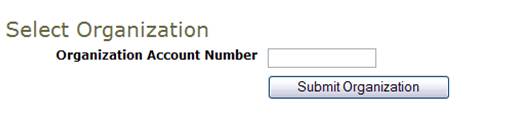
Step 2 : Enter your email
address.

Step 3: If this is the first time submitting a Work
Order request, follow the prompts and put in your last name. Continue to put in
the rest of your name and click Submit.
Step 4:
Click on the drop down arrow and highlight a Location that you
want the work to be done at and click the mouse. Follow the same steps for Building
and Area *if selections are available. Also be sure to type
in your Area description or Room #.
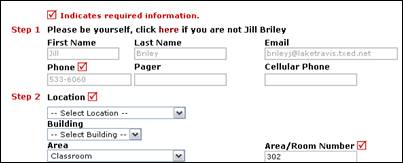
-Follow to
Step 5-
Step 5: Select the icon that best describes your problem and click on it.
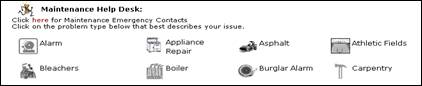
Step 6: Type in your description of the problem
Step 7. Type in the best time for a technician to come by if available
Step 8: Click on the drop down arrow and select a purpose code if available
Step 9: Type in a when you would like the work to be completed (Click on the calendar to choose a date or type in a date in this format 12/06/04) if available
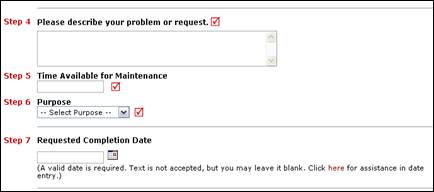
Step 10: Type
in the submittal password of : coosbay
Step 11: Click submit
After you click submit, the screen will refresh and go to the My Request Tab.
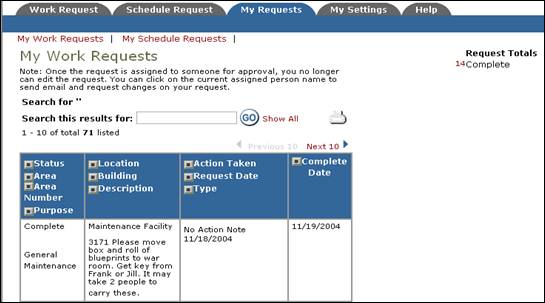
On this screen you will see up to date information on your request including the status, work order number and action taken notes. You can click on the number next the to status description to see all request marked with that status. You can search for any work order request by typing in a key word in the Search box and clicking on GO. This will pull up any of your requests with that word in it. (ex: keys would pull up any request dealing with keys).
Click on the Work Request Tab to input a new request.